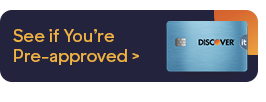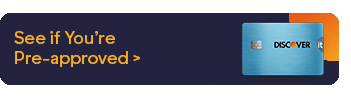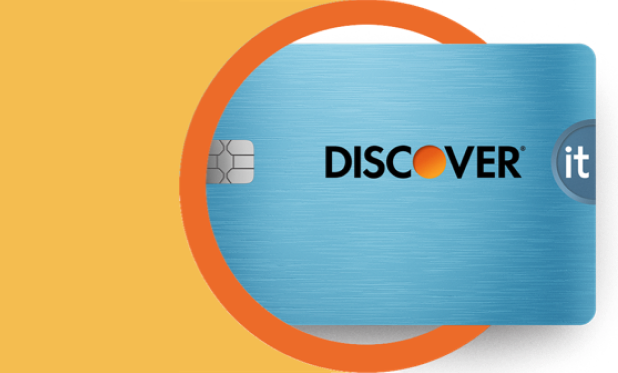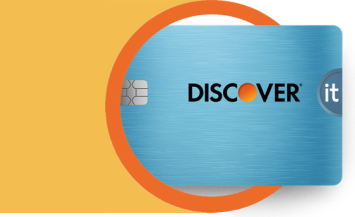A recurring payment (or “recurring charge”) is a payment that you make on a regular basis (annually, monthly, etc.) to maintain a service. Common types of recurring charges include:

A Guide to Recurring Bill Pay for Discover® Card
5 min read
Last Updated: October 16, 2024
Next steps

See if you're pre-approved
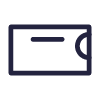
View all Discover credit cards
See rates, rewards and other info
You may also be interested in
Was this article helpful?
Was this article helpful?