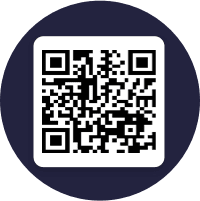Save your Discover Card at online checkout
Next time you're checking out from a Chrome browser or Android apps, where available, save your Discover Card as a payment method.
Want to get set up now? Enroll in a virtual card number for your Discover Card from your Google Wallet.