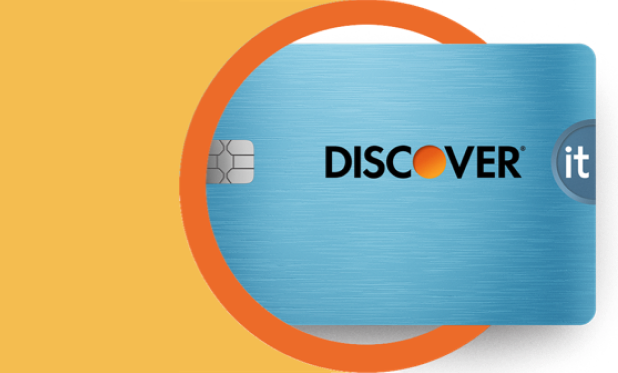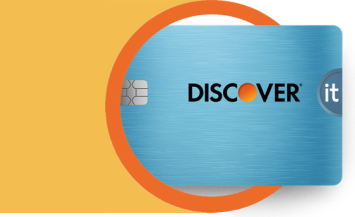It doesn’t matter how much you earn in credit card rewards if you can’t use those rewards in ways that matter to you. Luckily, with a rewards credit card like the Discover it® Cash Back Credit Card or the Discover it® Miles Credit Card, you can redeem your rewards for cash at any time.1 And you can even use any amount of rewards to help pay for your next Amazon.com purchase.2

Use Your Discover® Rewards at Amazon.com
2 min read
Last Updated: September 20, 2024
Next steps

See if you're pre-approved
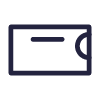
View all Discover credit cards
See rates, rewards and other info
You may also be interested in
Was this article helpful?
Was this article helpful?