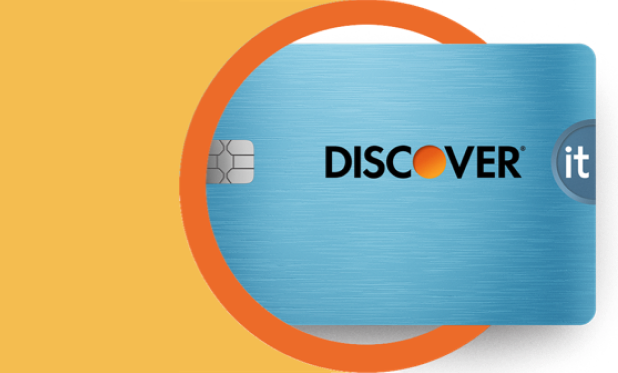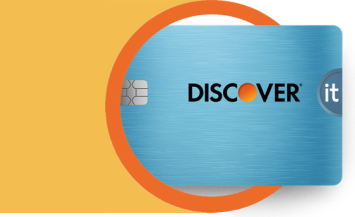Nothing brings on the post-holiday blues like a credit card statement with a balance you can’t afford. Even the most financially responsible holiday shoppers can be swept up in the excitement of the season and overspend on their credit cards. Here are a few credit card dos and don’ts to follow during the festive season, so you can avoid excess holiday credit card debt.

Holiday Credit Card Dos and Don’ts
4 min read
Last Updated: March 10, 2024
Next steps

See if you're pre-approved
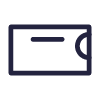
Learn about Discover's travel card
See rates, rewards and other info
You may also be interested in
Was this article helpful?
Was this article helpful?