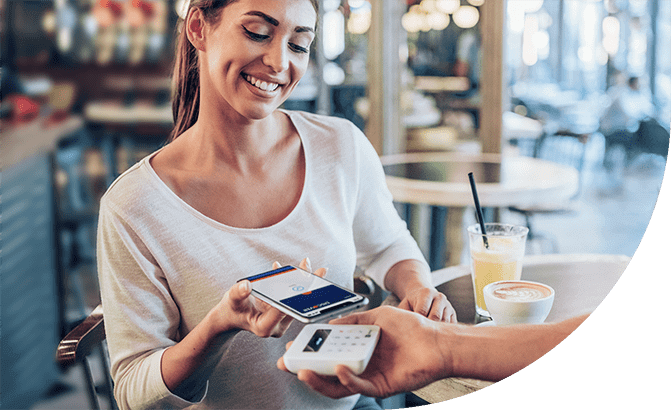Apple Pay is a payments feature that allows you to add your credit and/or debit card to a supported Apple® device through the Wallet app and make purchases at participating merchants.



Earn rewards on qualifying Apple Pay® purchases
Earn 1% cash back on up to $3,000 in debit card purchases each month. See Deposit Account Agreement for details on transaction eligibility, limitations and terms.
Setting up Apple Pay is easy
-
Open the Wallet app on your Apple device.
Explore which devices work with Apple Pay - Tap the + button in the upper-right corner, and select “Debit or Credit Card.”
-
Enter your debit card details, review the terms, and you’re set!
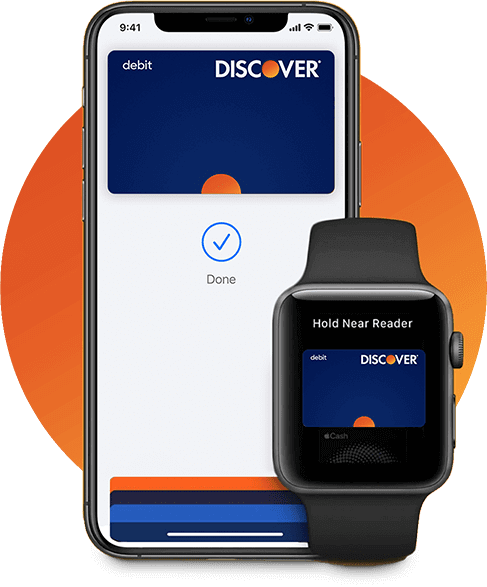
Simplify your shopping with Apple Pay
Online, in-app or in-store—count on Apple Pay to add convenience.


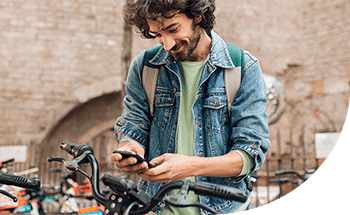
Apple Pay FAQ
What devices are eligible for Apple Pay?
iPhone, iPad, Apple Watch and Mac devices are eligible for Apple Pay. To learn which models are compatible, please visit Apple Support.
How do I add my Discover debit card for Apple Pay?
iPhone
- Go to Wallet
- Tap the button in the upper right corner
- Choose "Credit or Debit Card" and follow the steps provided
Apple Watch
- Open the Apple Watch app on your iPhone and go to the My Watch tab
- Tap "Wallet & Apple Pay" and select "Add a Card"
- Follow the steps provided
More details about setting up Apple Pay on other type of devices can be viewed on the Apple Support website.
Where can I use Apple Pay?
You can use Apple Pay in-store at many of the places you shop every day. Some mobile apps also allow you to make online purchases using Apple Pay.
When I use Apple Pay, do I earn Debit Card Cashback Bonus®?
Yes. You will continue to earn 1% cash back on up to $3,000 in debit card purchases each month* when you use Apple Pay with your Cashback Debit card. However, transactions using Apple Pay Cash, which is a form of Peer-to-Peer (P2P) payment that allows you to send money to other iOS users via messages, are not eligible for Debit Card Cashback Bonus.
*Earn 1% cash back on up to $3,000 in debit card purchases each month. See Deposit Account Agreement for details on transaction eligibility, limitations and terms.
Does it cost anything to use Apple Pay?
Discover does not charge a fee for using your debit card via Apple Pay. Message and data charges may apply depending on your wireless plan.
Can I use Apple Pay to pay for recurring charges, such as subscriptions and/or bills?
Yes, you can set up recurring charges via Apple Pay with your debit card. Please see “What happens when I freeze my Discover debit card?” below for information on recurring charges when you freeze your debit card.
What happens when I freeze my Discover debit card?
Freezing your debit card tells Discover that you don’t want us to authorize new purchases (in-store, online, mobile or by phone) or ATM transactions until you unfreeze. New Apple Pay purchases will not be authorized when the debit card is frozen. Recurring charges will continue even while your debit card is frozen.
Where can I freeze my debit card?
You can freeze or unfreeze your debit card in seconds via the Discover mobile app, website or over the phone